Have you ever come home tired wanting to retire to bed only to realize that your iPhone is missing? You can now trace your misplaced iPhone through the Apple iCloud and ‘Find my iPhone’ app online without much stress. This guide will take you in detailed steps on how find my iPhone app works, how to download, install, login and access it from a mac or other browser.

When your iPhone is missing, not only do you have to worry about the loss of your expensive Apple iPhone but also have to agonize over the fact that someone has access to your personal data. Luckily, Apple has made it so much difficult for others to use your iPhone or iPad when they get their hands on it. ‘Find my iPhone’ app can track the physical location of your device online provided if your device is on a data network. Also, this won’t work if you have not enabled the ‘Find my iPhone’ Settings or if your phone is out of battery or is in Airplane mode. Later I will cover what to do in those cases. Hopefully, you are reading this before you lost your iPhone. The following steps will guide you in how to use the app and turn it ON to trace your missing device.
- Use your Apple ID login to install ‘Find my iPhone’ app via iTunes here
- Go to Settings --> iCloud --> Find my iPhone

- Set ‘Find my iPhone’ to ON (green position)

- Also, note down your IMEI number in a safe place (you will normally get this information in your purchase invoice)
- Clicking the Apple icon at upper left corner of your Mac
- Select System Preferences
- Go to iCloud and login with your Apple ID

This app has 3 modes at the bottom - Play Sound, Lost mode, Erase iPhone which can be used as the case maybe to trace your device.
- Play Sound enables a loud alarm to detect your phone if it is misplaced in your physical vicinity.
- The ‘Lost mode’ feature will also tell your where your mobile has been. In this mode, you can lock your screen and send it a message with your contact number. This will enable the person who found your number to call you back without accessing your personal information on your lost iPhone.

- If you are worried about strangers having access to your private data, use the ‘Erase iPhone’ button to delete all the data on that device. This will reset the device to factory settings . Beware that enabling this mode will not allow you to trace your device location map anymore nor will you be able to recover the erased data. An upgrade to iOS 7 gives you access to another safety feature – Activation Lock. After erasing your device of all its data, this features requires the user to enter the Apple ID and password to make the iPhone usable.

If you are unable to track your missing iPhone with the above method, your next option then is to file a complaint at your nearest police station and your network provider with your IMEI number( a unique number associated with each mobile). You may have to provide proof of ownership (invoice) and IMEI first.Your network provider can block the device and assist in tracking it via GPS (Global Positioning System). However, this may take lot of effort and involvement of police to convince your network provider to do this for you. Additionally, change the passwords of your personal email address , Apple ID and any other accounts your were logged in through your stolen device to mitigate the damage to other accounts. Remember, while these tips are handy, good preventive measures beats all these hassles. Make sure that you use a good screen passcode to make life difficult for others to use your iPhone. Upgrade to iOS 7 to have access to the ‘Activation Lock’ feature described above. If you are using a mobile case for your iPhone, insert a note with your alternative contact number. If you have a back case, slip the note between your mobile and the phone. If you have a Leather wallet case, you can store the slip in the card slots. Make it easy for finders to reach out to you!